Gantry Welding Machine Operation Guide: A Beginner’s Handbook to Quick Mastery
2025-03-17
Have you invested heavily in a gantry welding machine for your production department, only to find that operators’ lack of experience is hindering productivity?
Don’t worry! Jin Chun is here to guide you through the step-by-step operation of this powerful machine, ensuring even beginners can quickly get up to speed.
Step-by-Step Operation Guide
1. Power On and Initial Setup
Connect the machine to the power source and turn on the power switch.
Operators should first arrange the wires on the fixture.
2. Manual Operation and System Parameter Setup
Use manual controls to return the fixture to its origin point.
Set the system operating parameters via the Human-Machine Interface (HMI).
3. Power Switch and HMI Navigation
Turn on the power switch: The HMI will display the initial screen.
Tap the “Welding Technology” logo in the top-left corner to enter the “Menu Selection” screen.
4. Manual Mode
Set the selection switch to the “Manual” position.
Use the “Forward” and “Backward” buttons to move the fixture to the welding position.
Press the “Welding Start” button to begin welding. Repeat the process for all required welding points.
Manual movement speed can be set in the “Work Monitoring” screen, with a range of 0–200 mm/s.
5. Teach Programming
Set the selection switch to the “Manual” position.
On the “Menu Selection” screen, press the “Teach Programming” button to enter the teach programming interface.
Set the appropriate teach speed and use the “Forward” or “Backward” buttons to move to the desired welding position.
Set the movement speed for the actual welding process (0–200 mm/s).
Repeat the process by pressing “Next Step.” Once all steps are completed, press “End” to save the program. The system will record the storage date and time.
6. Program Selection
On the “Menu Selection” screen, press the “Program Selection” button.
Enter the desired program number and press “Select.” The selected program number will be displayed under “Currently Used Program.”

7. Program Editing
On the “Menu Selection” screen, press the “Program Editing” button.
Enter the step number to edit (an alert will pop up if the input is out of range) and press “Confirm.”
Modify parameters such as movement distance, speed, and welding options. Use the “Forward” and “Backward” buttons to adjust the position if needed.
8. Work Monitoring
On the “Menu Selection” screen, press the “Work Monitoring” button.
Monitor important data, signals, and statuses. Set manual and reset speeds as needed.
9. Alarm Information
On the “Menu Selection” screen, press the “Alarm Information” button.
View records of PLC errors, low battery voltage, servo alarms, welding controller faults, and limit switch activations, along with their dates and times.
10. Clock Setting
On the “Menu Selection” screen, press the “Clock Setting” button.
Press “Change” to stop the clock, enter the correct date and time, and press “Finish” to save. Press “Return” to go back to the main menu.
11. Statistical Reports
On the “Menu Selection” screen, press the “Statistical Reports” button.
The system automatically records shift, daily, and cumulative work counts. Use the “Clear” button to reset counts as needed.
12. I/O Monitoring
On the “Menu Selection” screen, press the “I/O Monitoring” button.
Monitor the status of all PLC input and output points to troubleshoot issues.
13. Welding Controller Operation
Refer to the dedicated “LC-2 Microcomputer Welding Controller User Manual” for detailed instructions.
14. Automatic Welding
Ensure the fixture is in its original reset position and the workpiece is placed correctly.
Set the corresponding switch to the “Automatic” position.
Press the “Start” button to execute the automatic program. For safety, the system requires two start buttons to be pressed within 2 seconds to initiate the automatic cycle.

Tips for Maximizing Efficiency
Regular Training: Organize periodic training sessions to improve operators’ skills and ensure the machine operates at peak efficiency.
Practice Makes Perfect: Encourage operators to practice manual and teach programming modes to build confidence and proficiency.
Why Choose Jin Chun Gantry Welding Machines?
User-Friendly Interface: Intuitive HMI for easy operation.
Versatile Programming: Supports manual, teach, and automatic modes for flexible production.
Comprehensive Monitoring: Real-time data and alarm systems ensure smooth operation.
Contact Us
If you have any questions or need further assistance, feel free to reach out to Jin Chun. We’re here to help you unlock the full potential of your gantry welding machine!
RELATED NEWS
-
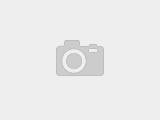
How Does a Flying Shear Machine Work?
The Electromechanical Marvel Behind Precision Metal Cutting
-

What Do Shearing Machines Do?
The Critical Role of Flying Shear Machines in Industrial Cutting
-

Types of Shearing Machines: A Guide to Flying Shear Machines & Beyond
Which Cutting Solution Fits Your Production Needs?
-

JINCHUN Wire Welding Machines: The Universal Solution from Mattresses to Shelving
How Our Wire Welder Machine Masters Diverse Industrial Applications
-

5-Axis vs. 6-Axis Wire Bending Machines: The Ultimate Buyer’s Guide
How to Choose Between Axis Configurations for Precision Wire Bending
-

CNC Automation Guide: How Wire Bending Machines Transform Your Workshop
Smart Solutions for Efficiency, Precision & Profitability
-

Is Your Business Too Small for Automation?
Jinchun 3D Wire Bending Machine: Tailored Solutions for SMEs
-

5-Axis Machining Guide: Maximizing Workshop Efficiency and ROI
Comprehensive Strategies from Equipment Selection to Production Optimization
-

Application of 3D Wire Bending Machines in Automotive Manufacturing
High Precision and Efficiency Drive Automotive Component Innovation
-

From Shopping Carts to Smart Homes: 10 Surprising Applications of Wire Bending Machines
How CNC Technology Transforms Metal Wires into Everyday Innovations
-

Wire Bending Machine Buyer’s Guide: 5 Questions to Save More Money
Avoid Costly Mistakes When Selecting Your Next Wire Bending Machine
-

How Wire Bending Machines Are Revolutionizing Auto Manufacturing: CNC Precision in Frames & Safety Components
Discover the Technology Behind Next-Gen Automotive Wire Bending Solutions
-

Top 10 Advantages of CNC Wire Bending Machines: Achieving Precision and Cost Savings
Top 10 Advantages of CNC Wire Bending Machines: Achieving Precision and Cost Savings
-

Boosting Productivity: Working Principles and Selection Guide for CNC Wire Bending Machines
Boosting Productivity: Working Principles and Selection Guide for CNC Wire Bending Machines
-

CNC Wire Bending Machine: Comprehensive Analysis of Efficient Automated Solutions and Applications
CNC Wire Bending Machine: Comprehensive Analysis of Efficient Automated Solutions and Applications
-

From Motorcycle Parts to Artistry: The Evolution of 2D CNC Wire Welder Machines
How JINCHUN's Wire Welding Machine Transforms Metal Craftsmanship
-

From Wire to Finished Product: JINCHUN Pedal-Type Wire Welder Machine End-to-End Solutions
How We Delivered a Custom 50KVA Wire Welding Machine Meeting ISO 304 Standards
-

MIG vs. ARC vs. TIG Wire Welder Machines: Which Reigns Supreme for High-Precision Auto Body Repair?
The Ultimate Showdown of Wire Welding Technologies in Automotive Metalwork
-

How to Choose Industrial Fan Guard Welding Equipment? 3 Make-or-Break Factors for Wire Welder Machine Selection
Smart Buying Guide for Wire Welding Machines in Fan Manufacturing
-

JCXLC 3/4-Cylinder Wire Welder Machines: The Secret to 50% Productivity Gains in Industrial Fan Manufacturing
How Multi-Cylinder Wire Welding Machines Redefine Production Economics
-

Industrial Fan Flange Welder Machine: The Secret Weapon for High-Efficiency Production
How JCXLC Series Wire Welding Machines Revolutionize Fan Manufacturing
-

24-Second Cycle Time! How XY-Axis Wire Welder Machines Achieve 7,200 Daily Output
The Engineering Breakthrough Redefining Wire Welding Machine Productivity
-

Single-Station vs. Dual-Station: Which 300mm Wire Welder Machine Delivers Better?
Cost vs. Efficiency Analysis for Wire Welding Machine Solutions
-

Can Your Wire Welder Machine "Catch a Cold"? Essential Maintenance Guide for 0°C~45°C Environments
Protect Your Wire Welding Machine from Extreme Temperatures & Boost Lifespan
-

Wire Welder Machine Revolution: How Servo-Driven XY-Axis Systems Boost Appliance Production by 30%
Foreign-Ready Format with Keywords: Wire Welder Machine / Wire Welding Machine
-

XLC XY-Axis Wire Welder Machine: Precision & Profitability in Lighting Industry Applications
Foreign-Friendly Format with Keywords: Wire Welder Machine / Wire Welding Machine
-

The SME Game-Changer: How Dual-Layer Wire Welder Machines Slash Costs & Supercharge Productivity
Foreign-Friendly Format with Embedded Keywords: Wire Welder Machine / Wire Welding Machine
-

45% Cost Reduction? The Profit Secret of Dual-Station Wire Welder Machines
How Dual-Head Wire Welding Machines Redefine Manufacturing Economics
-

JINCHUN Pedal Spot Welder: Precision Meets Efficiency in Wire Welding Technology
Next-Gen Wire Welder Machine for Industrial Excellence
-

Industry 4.0 Era: Revealing 5 Core Advantages of Intelligent Wire Welder Machines
How Smart Wire Welding Machines Are Reshaping Manufacturing
-

Jinchun After-Sales Service: Comprehensive Efficiency and Quality
Jinchun After-Sales Service: Comprehensive Efficiency and Quality
-

Wire Frame Bending and Welding Machine: The All-in-One Solution for Bending, Cutting, and Welding
Wire Frame Bending and Welding Machine: The All-in-One Solution for Bending, Cutting, and Welding
-

Automatic XY-Axis Welding Machine: One Machine for Standard and Custom Mesh Welding
Automatic XY-Axis Welding Machine: One Machine for Standard and Custom Mesh Welding
-

The "Transformer" of Wire Manufacturing: How Does the 2D CNC Wire Bending Machine Master Metal Wires?
The "Transformer" of Wire Manufacturing: How Does the 2D CNC Wire Bending Machine Master Metal Wires?
-

How to Choose the Right 2D CNC Wire Bending Machine? This "Pitfall Avoidance Guide" Has You Covered!
How to Choose the Right 2D CNC Wire Bending Machine? This "Pitfall Avoidance Guide" Has You Covered!
-

Precision up to 0.5mm! How Does the 2D CNC Wire Bending Machine Achieve High-Quality Mass Production?
Precision up to 0.5mm! How Does the 2D CNC Wire Bending Machine Achieve High-Quality Mass Production?
-

From Manual to Automation: The Technological Revolution of Jinchun Pedal Spot Welding Machine
From Manual to Automation: The Technological Revolution of Jinchun Pedal Spot Welding Machine
-

Pedal Spot Welding Machine: How Jinchun Achieves Zero-Error Welding
Pedal Spot Welding Machine: How Jinchun Achieves Zero-Error Welding
-

Jinchun Pedal Spot Welding Machine: Simplifying Complex Welding Tasks
Jinchun Pedal Spot Welding Machine: Simplifying Complex Welding Tasks
-

Unveiling Jinchun's Fully Automated Wire Processing Equipment: The Journey of a “Universal Craftsman” from Mattresses to Shelving
Unveiling Jinchun's Fully Automated Wire Processing Equipment: The Journey of a “Universal Craftsman” from Mattresses to Shelving
-

The Key Role and Application Cases of Gantry Welding Machines in the Household Goods Industry
The Key Role and Application Cases of Gantry Welding Machines in the Household Goods Industry
-

Understanding the CE Certification of Gantry Welding Machines: The Quality Behind Jinchun
Understanding the CE Certification of Gantry Welding Machines: The Quality Behind Jinchun
-

Efficient Solutions for Warehouse Shelf Welding with Gantry Welding Machines
Efficient Solutions for Warehouse Shelf Welding with Gantry Welding Machines
-

Application of Gantry Welding Machines in Fencing and Safety Nets
Application of Gantry Welding Machines in Fencing and Safety Nets
-

Precision First! How Gantry Welding Machines Achieve Millimeter-Level High-Precision Welding
With the continuous advancement of industrial automation, many tasks that were once done manually can now be performed by machines. Among the wide range of automated welding equipment options, how do you choose a high-precision welding machine that meets your customers' needs?
-

From Manual to Automatic: The Intelligent Evolution of Gantry Welding Machines
In today’s fast-paced world, the rapid changes in demand have made traditional manual welding methods increasingly inadequate. Have you ever considered investing in equipment to boost productivity but felt unsure about how to choose the right gantry welding machine?
-

Gantry Welding Machine: Unlocking a New Era of Efficient Automated Welding
Jinchun’s gantry welding machine is here to perfectly solve these challenges and meet all your expectations.
-

Jinchun Frame Bending and Welding Machine: A Revolutionary Force in Pet Cage Manufacturing
Since the easing of pandemic restrictions, significant changes have occurred in social life. Many young people are no longer viewing marriage as an inevitable life milestone, instead opting for alternative lifestyles.
-

Jinchun Frame Bending and Welding Machine: Elevating the Creativity of Metal Craftsmanship
Have you noticed? Metal wire products, with their exceptional durability and unique aesthetic appeal under the creative minds of designers.
-

Exploring the "Large Space" Mystery of Gantry Welding Machines: The Advantages of an Oversized Work Area
In the field of industrial manufacturing, the performance of equipment often determines production efficiency and quality.
-

Creative Applications of Jinchun Frame Bending and Welding Machines in Furniture Manufacturing: Ushering in a New Era of Personalized Home Decor
In the furniture manufacturing industry, bending and welding metal wires into frames of various sizes is a common process.
-

Jin Chun Looks Forward to Meeting You at the 2025 Russia Exhibition - The Largest Machine Tool Trade Fair in Eastern Europe
"Metalloobrabotka" is the largest global machine tool and advanced metalworking technology trade fair in Eastern Europe and the CIS region. Since 1984, it has brought together leading manufacturers, suppliers, and distributors from around the world. Today, "Metalloobrabotka" ranks among the top ten leading machine tool trade fairs globally.
-

How Does the Gantry Welding Machine Revolutionize Mesh Product Manufacturing Efficiency?
If you’re interested in breaking through production bottlenecks and improving efficiency, keep reading. Let me introduce you to our game-changing solution for mesh production—the Gantry Welding Machine.
-

Farewell to the Shackles of Molds! The Magic of Free Shaping of the Fully Automatic Wire Arc-bending and Butt-welding Machine
Farewell to the Shackles of Molds! The Magic of Free Shaping of the Fully Automatic Wire Arc-bending and Butt-welding Machine
-

With the Collaboration of PLC and Servo Motor, How Powerful is the Intelligent Control of Jinchun Welding Machine?
With the Collaboration of PLC and Servo Motor, How Powerful is the Intelligent Control of Jinchun Welding Machine?
-

Powerful Welding Current Output, Conquering Difficult - to - Weld Materials
Powerful Welding Current Output, Conquering Difficult - to - Weld Materials
-

A Divine Tool for 3 - 8mm Wire Processing! Unveiling the Secrets of Jinchun Welding Machine's High Precision
A Divine Tool for 3 - 8mm Wire Processing! Unveiling the Secrets of Jinchun Welding Machine's High Precision
-

Jinchun Butt Welding Machine Facilitates the Development of the New Energy Industry: A Reliable Partner for Battery Welding
Jinchun Butt Welding Machine Facilitates the Development of the New Energy Industry: A Reliable Partner for Battery Welding
-

Maintenance and Upkeep Guide for Jinchun Butt Welding Machine: Extend Equipment Lifespan and Ensure Stable Operation
Maintenance and Upkeep Guide for Jinchun Butt Welding Machine: Extend Equipment Lifespan and Ensure Stable Operation
-

Customer Case Testimony: How Jinchun Butt Welding Machine Improves Enterprise Production Efficiency
Customer Case Testimony: How Jinchun Butt Welding Machine Improves Enterprise Production Efficiency
-

Exploring Various Welding Modes of Jinchun Butt Welding Machine: Meeting the Diverse Needs of Different Industries
Exploring Various Welding Modes of Jinchun Butt Welding Machine: Meeting the Diverse Needs of Different Industries
-

Choose Jinchun Butt Welding Machine to Ensure the Safety of Welding in Building Steel Structures
Choose Jinchun Butt Welding Machine to Ensure the Safety of Welding in Building Steel Structures
-

Jinchun Butt Welding Machine: An Innovative Choice for Precision Welding in Electronic Devices
Jinchun Butt Welding Machine: An Innovative Choice for Precision Welding in Electronic Devices
-

Jinchun Butt Welding Machine: An Efficient Connection Solution in the Metal Processing Field
Jinchun Butt Welding Machine: An Efficient Connection Solution in the Metal Processing Field
-

Deep Analysis of Jinchun Butt Welding Machine: Unveiling Technical Highlights and Application Advantages
Deep Analysis of Jinchun Butt Welding Machine: Unveiling Technical Highlights and Application Advantages
-

The Key Role of Jinchun Butt Welding Machine in Automobile Manufacturing: The Ideal Choice for Parts Welding
The Key Role of Jinchun Butt Welding Machine in Automobile Manufacturing: The Ideal Choice for Parts Welding
-

Detailed Explanation and Operation Guide of the Intelligent Control System of the Double-head T-shaped Welding Machine
Detailed Explanation and Operation Guide of the Intelligent Control System of the Double-head T-shaped Welding Machine
-

Unlocking the Double-head T-shaped Welding Machine: The Secret to Meeting Different Metal Welding Needs
Unlocking the Double-head T-shaped Welding Machine: The Secret to Meeting Different Metal Welding Needs
-

Insight into Industry Trends: The Future Development Direction and Action Guide of Double-headed T-shaped Welding Machines
Insight into Industry Trends: The Future Development Direction and Action Guide of Double-headed T-shaped Welding Machines
-

Secrets of Maintenance for Double-headed T-shaped Welding Machine to Extend Equipment Life
Secrets of Maintenance for Double-headed T-shaped Welding Machine to Extend Equipment Life
-

Case Analysis: The Outstanding Performance of the Double - Head T - Type Welding Machine in Actual Production
Case Analysis: The Outstanding Performance of the Double - Head T - Type Welding Machine in Actual Production
-

The Double - Head T - Type Welding Machine: The Secret Weapon for Improving the Production Efficiency of Freezer Grids
The Double - Head T - Type Welding Machine: The Secret Weapon for Improving the Production Efficiency of Freezer Grids
-

Uncover the Core Components and Technical Principles of the Double - Head T - Type Welding Machine
Uncover the Core Components and Technical Principles of the Double - Head T - Type Welding Machine
-

High - Efficiency Welding Techniques and Operation Guide for Double - Head T - Type Welders
High - Efficiency Welding Techniques and Operation Guide for Double - Head T - Type Welders
-

Innovative Breakthroughs of Double-Head T-Type Welders Compared with Traditional Welders
Innovative Breakthroughs of Double-Head T-Type Welders Compared with Traditional Welders
-

The Crucial Role of Double-Head T-Type Welders in Cabinet Basket Manufacturing
The Crucial Role of Double-Head T-Type Welders in Cabinet Basket Manufacturing
-

From Principle to Application: Interpreting the Unique Advantages of the Double-Head T-Type Welder
From Principle to Application: Interpreting the Unique Advantages of the Double-Head T-Type Welder
-

5 Must-Know Tips for Choosing a Dual-Head T-Type Welding Machine
5 Must-Know Tips for Choosing a Dual-Head T-Type Welding Machine
-

In-Depth Analysis: How Dual-Head T-Type Welding Machines Are Revolutionizing Metal Welding Processes
In-Depth Analysis: How Dual-Head T-Type Welding Machines Are Revolutionizing Metal Welding Processes
-

Applications of the 3D Wire Bending Machine
The 3D Wire Bending Machine is an advanced piece of equipment that revolutionizes the way manufacturers bend and shape wire for various industries. Its capability to precisely bend wire into three-dimensional shapes opens up a range of applications in different fields, enhancing productivity, reducing manual labor, and improving design flexibility. Here are some of the key applications of the 3D Wire Bending Machine:
-

TIG Welding Machine: A Powerful Tool for Precision Welding
TIG welding, or Tungsten Inert Gas welding, is one of the most widely used methods for joining metals in industries requiring high-quality, precise welds. Known for its ability to produce clean, strong, and aesthetically pleasing welds, the TIG welding machine has become a staple in fields such as aerospace, automotive, and manufacturing.
-

The Future of Precision Manufacturing: The 2D CNC Stainless Wire Bending Machine
In today's fast-paced manufacturing landscape, precision and efficiency are paramount, especially when dealing with materials like stainless steel. The introduction of the 2D CNC Stainless Wire Bending Machine has revolutionized the way industries handle wire bending tasks. This cutting-edge technology offers unmatched accuracy and flexibility, allowing manufacturers to create complex wire shapes with ease.
-

2D CNC Machine for Motorcycle Accessories: A Leap Forward in Precision Manufacturing
As the demand for high-quality, customized motorcycle accessories continues to rise, manufacturers are turning to advanced technology to meet consumer expectations. One such innovation is the 2D CNC (Computer Numerical Control) machine, which has revolutionized the way motorcycle parts and accessories are designed and produced.
-

The Leading 2D Wire Forming Machine Manufacturers: Inchun Mechanical Equipment
In the rapidly evolving world of manufacturing, the demand for precision and efficiency is greater than ever. One area that has seen significant advancements is wire forming technology, particularly in the production of 2D wire forming machines. These machines are essential for industries ranging from automotive to electronics, where complex wire shapes are needed for various applications.
-

What is the role of CNC Wire Bending Machine
CNC wire bending machine is a high-precision and high-efficiency mechanical equipment, mainly used for bending metal wires. Its role is mainly reflected in the following aspects:
-

The Rise of 3D Wire Bending Machine Manufacturers: Jinchun Mechanical Equipment Leading the Charge
In recent years, the demand for 3D wire bending machines has soared as industries seek more advanced and efficient ways to create complex wire shapes and components. From automotive and aerospace to electronics and construction, 3D wire bending machines play a crucial role in manufacturing precision parts with intricate geometries.
-

Understanding CNC Wire Bending Machine Prices: Key Factors and Trends
The demand for CNC wire bending machines has surged in recent years, as industries such as automotive, construction, and manufacturing seek more efficient and precise solutions for wire bending applications. These machines, known for their ability to automate wire forming and bending processes, play a critical role in producing intricate wire components with high precision.
-

3D Wire Bending Machine Maintenance Guide: The Key to Extending Equipment Life
With the continuous development of automated manufacturing, 3D Wire Bending Machine plays an increasingly important role in the field of metal processing and wire forming. This equipment can accurately bend metal wires into complex three-dimensional shapes, providing great convenience for the manufacturing industry.
-

What Tool is Used to Bend Wire?
Wire bending is a fundamental process in various industries, from manufacturing to construction. It’s essential for creating components used in everything from automotive parts to furniture. The tools used to bend wire depend on the material, complexity of the shape, and the production volume required. One of the most advanced tools in wire bending today is the CNC Wire Bending Machine, which has revolutionized how wire is shaped and formed.
-

What Are the Different Types of Wire Bending?
Wire bending is an essential process in various industries, from automotive and electronics to construction and furniture manufacturing. The ability to bend wire into specific shapes with precision is crucial for producing functional and aesthetic products. Depending on the complexity and requirements of the task, there are several different types of wire bending methods.
-

How Much Is the Pensa Labs Wire Bender?
The Pensa Labs Wire Bender is a revolutionary tool for makers, designers, and engineers, transforming how wire-based prototypes and projects are created. But how much does this innovative device cost?
-

What is a Metal Bending Machine Called? Understanding This Essential Tool in Manufacturing
In the manufacturing and fabrication industries, precision and efficiency are crucial. One of the key tools that facilitate these attributes is the metal bending machine, commonly referred to as a bending press or press brake. This machinery plays a vital role in shaping metal components, making it indispensable in various applications.
-

What is a Wire Bending Machine? Exploring Its Importance in Modern Manufacturing
In the realm of manufacturing, efficiency and precision are paramount, and one tool that exemplifies these qualities is the wire bending machine. Designed to streamline the bending process of various types of wire, this machine plays a critical role in multiple industries, from automotive to construction.
-

The Rise of Wire Bending Machine Manufacturers: Jinchun Mechanical Equipment Leads the Way
In the evolving landscape of manufacturing, the demand for precision and efficiency has never been higher. Among the various players in this industry, Jinchun Mechanical Equipment stands out as a leading manufacturer of wire bending machines, providing innovative solutions that cater to a diverse range of applications.
-

2D CNC Wire Bending Machine vs 3D CNC Wire Bending Machine
When it comes to wire bending technology, CNC machines have significantly transformed the manufacturing process, offering precision, efficiency, and flexibility. Among the various types of CNC wire bending machines, the 2D CNC Wire Bending Machine and the 3D CNC Wire Bending Machine stand out, each serving distinct applications and providing unique advantages. Here’s a comparison between the two:
-

CNC bending machines help my country's manufacturing industry transform and upgrade, and enhance core competitiveness
In recent years, with the rapid development of my country's manufacturing industry, CNC bending machines have been increasingly used in the field of sheet metal processing. With its advantages of high efficiency, precision and stability, CNC bending machines have provided strong support for the transformation and upgrading of my country's manufacturing industry and helped enterprises improve their core competitiveness.
-

What is a CNC Bending Machine?
A CNC bending machine, short for Computer Numerical Control bending machine, is an advanced piece of equipment used to precisely bend and shape materials like metal, plastic, and other bendable materials into desired angles and configurations. This machine is controlled by a computer program, which ensures that the bending process is highly accurate and repeatable, making it an essential tool in industries that require precision engineering and mass production.
-

What is CNC Wire Bending?
CNC (Computer Numerical Control) wire bending is a processing technology that uses computer-controlled equipment to accurately bend metal wire into a specific shape. This advanced manufacturing process is widely used in modern industry, especially in the fields of automobiles, home appliances, furniture and construction, helping companies improve production efficiency and product quality.
-

Jinchun Mechanical Equipment: Leading the Technological Innovation of Wire Bending Machine Manufacturers
In modern manufacturing, wire bending machines have become key production tools and are widely used in the automotive, home appliances, construction and electronics industries. As an industry-leading equipment manufacturer, Jinchun Mechanical Equipment provides efficient 2D and 3D wire bending solutions with its advanced technology and rich manufacturing experience to meet the needs of global customers.
-

What is 3D Wire Bending Machine?
3D Wire Bending Machine is an advanced automated equipment specially designed for processing metal wire into complex three-dimensional shapes. This machine is widely used in the manufacturing industry, especially in the automotive, furniture, electronics and construction industries, because it can improve production efficiency and product precision.
-

What is a CNC Wire Bending Machine?
In modern manufacturing, CNC wire bending machines are gradually becoming indispensable equipment in the field of metal processing. CNC, or Computer Numerical Control, greatly improves production efficiency and precision by combining computer technology with mechanical equipment.
-

Exploring 3D Wire Bending Machine Manufacturers: Jinchun Mechanical Equipment
In modern manufacturing, 3D wire bending machines have attracted widespread attention for their superior precision and flexibility. This equipment can not only meet the production needs of complex shapes, but also significantly improve production efficiency. Among many manufacturers, Jinchun Mechanical Equipment stands out with its innovative design and reliable performance, becoming a leader in the industry.
-

3D Wire Bending Machine VS 2D Wire Bending Machine
In the metal processing industry, 3D and 2D wire bending machines are two common devices, each with its own unique advantages and application scenarios. As manufacturing needs continue to upgrade, understanding the difference between the two devices will help companies make more informed choices.
-

Our Company Participated In The 20th Expo In Ho Chi Minh, Vietnam
It was a complete success this time.We look forward to meeting you again.
-

Our Company Participated In The Moscow Exhibition
Today, Metalloobrabotka ranks among the top ten leading machine tool trade shows in the world.This exhibition has ended successfully, and we look forward to meeting you again.
-

Participated The 24th Guangzhou International Spring Industry Exhibition In Guangzhou
From May 11th to 13th, 2024, our company participated in the 24th Guangzhou International Spring Industry Exhibition in Guangzhou, China.
 English
English Español
Español Português
Português русский
русский français
français













































































































